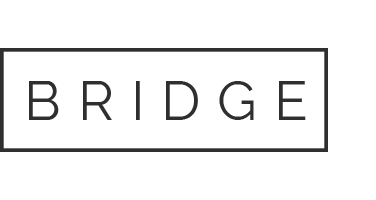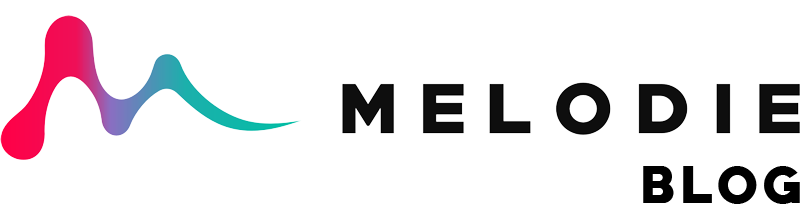22 Nov Search Exclusions: When You Know What You DON’T Want
Ever find yourself looking for a track without a certain something? Let’s say you want a sad / melancholic track but without piano? Our latest Search Exclusions feature allows you to do just that.
Changing the search type from a regular search inclusion to a search exclusion is as easy as toggling the “+” or “–” icon beside each selected keyword.

HOW IT WORKS
On the Browse Music page, add keywords using any combination of the options below:
Using Search Bar
1. Type a keyword into the search bar (click any suggested keyword); or
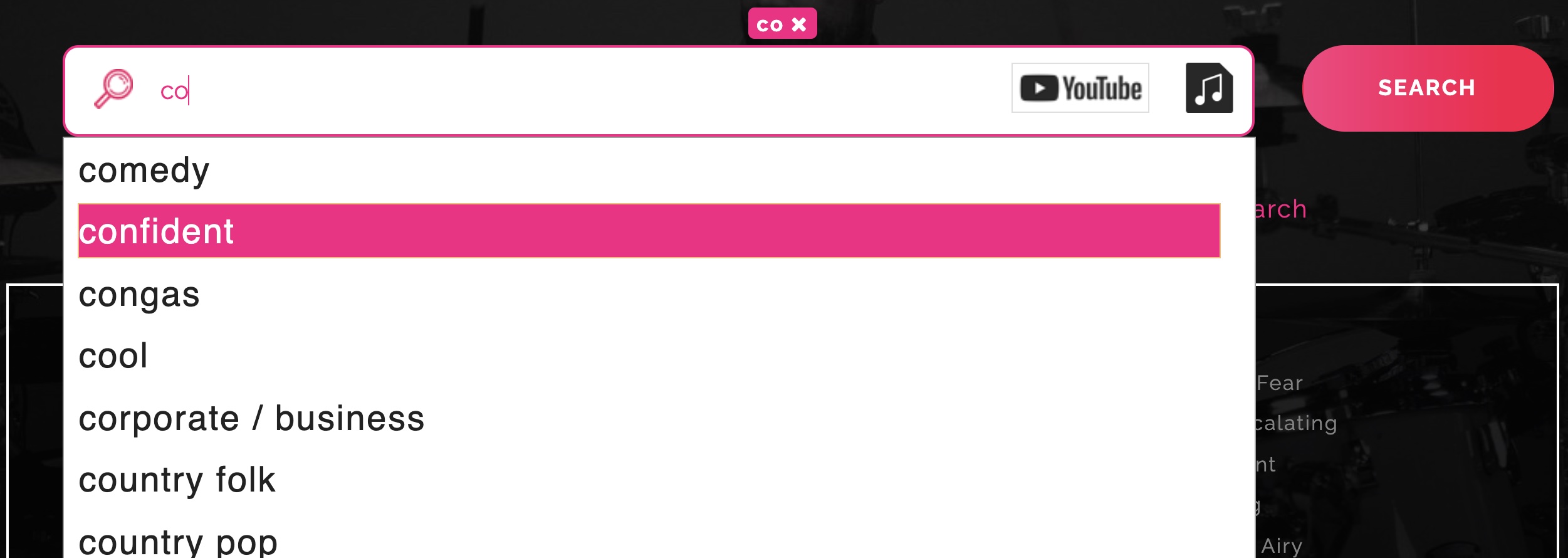
Using Menus
2. Click a keyword from any menu (i.e. Genre, Mood, Instrument etc).
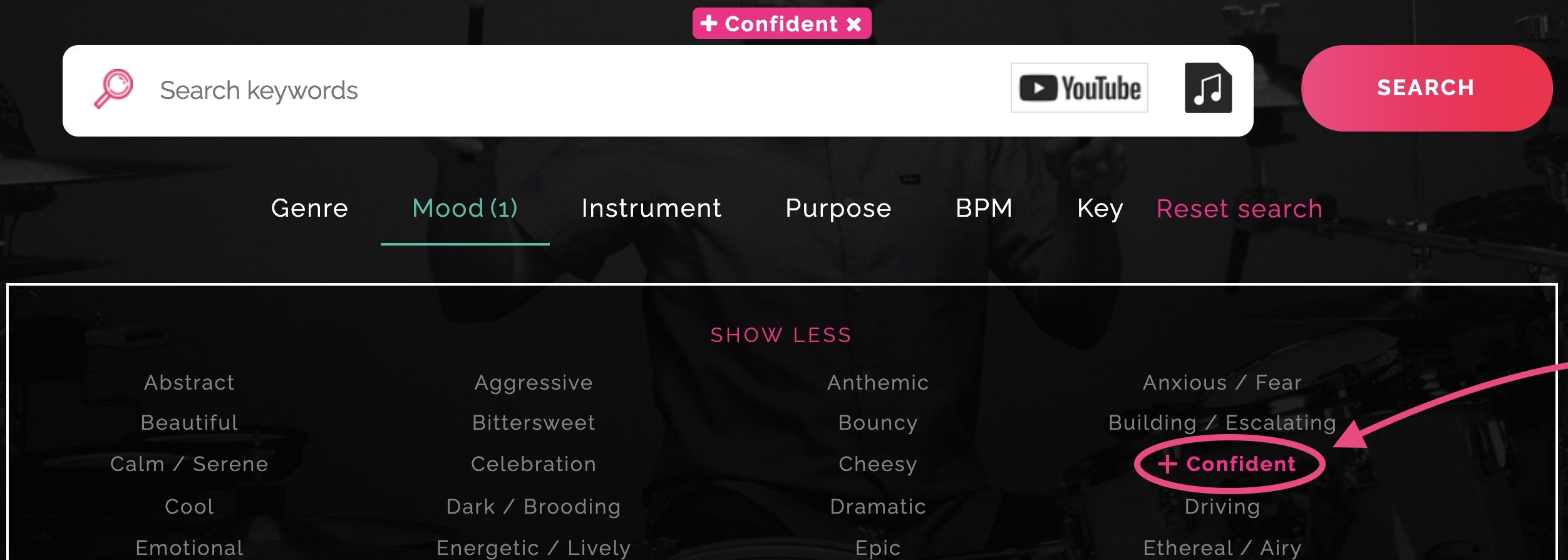
TOGGLE SEARCH TYPE
Regular Search
Include search results featuring this keyword.

By default, selected keywords will appear in pink featuring a “+” icon indicating a regular keyword search.
Search Exclusion
Exclude search results featuring this keyword.

Click the “+” icon once to switch to a “–” search, excluding results featuring that keyword.
We’re an inclusive bunch, but decided to make an exception for this little gem. We hope you love this feature as much as we do.
Find out more about our full set of features, including AI powered reverse-audio search tools in the Melodie User Guide.